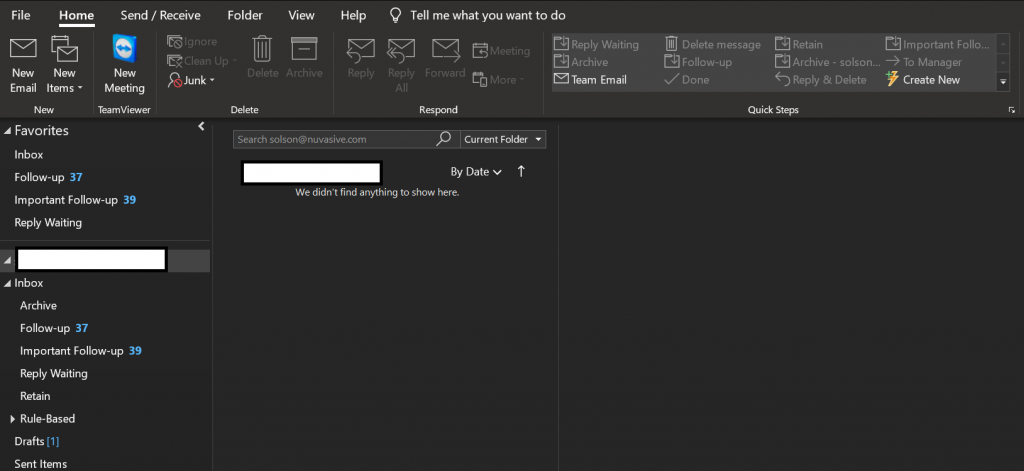Several past roles and my current have placed me in a position where I received obscene amounts of email. Some of those emails are easy to manage – alerts from monitoring systems, subscriptions or expected mail cadences – others are harder to manage – requests from legal to review a contract, ambiguous or broad questions requiring research to answer, technical questions which require a detailed response, etc. I tried to start spending less time in my emails while also keeping up with the important messages a few years ago. This post describes my email setup which I believe is quick, effective, and allows reasonable management of large amounts of daily messages.
NB: I work in an Office 365 environment and have messages which contain lots of screenshots, attachments, and other things which prevent using a terminal based client like aerc. I am also not using any of the Google products. This guide is specifically geared toward Outlook/OWA.
The Problem
This section describes problems I’ve had with my older email management processes and highlights why having an efficient email process can be a massive benefit. If you just want to know what I’m doing, skip to the Efficient Email Process section below.
Excluding automated alerts/notifications/reports from systems I am involved with I receive a few hundred messages per day, bad days are worse and holidays/weekends are less. I’ll breakdown the types of messages I receive, excluding those types of automated messages which should be dealt with by rules, which need some sort of response.
Of the real messages received, I probably need to just read about two-thirds of them as they are either relevant to know, impact projects, are reported issues, or are things I need to know about. After reading them I may not need to do anything with them but I will probably want to search for them later. I used to just leave these messages in my inbox, marked as read with no labels or anything. There is a limited default email retention policy at my company so I mark important/critical messages as corporate records.
I probably need to respond to around 1/3 of the emails received; preferably when first reading the email so it doesn’t get lost. Sometimes I can’t reply immediately and will mark the message as unread and might flag or categorize it if it’s particularly important. Another case which happens enough to be concerning are the messages where you need follow-up email to craft a response or which you just want to make sure some other team responds to the message. Another example might be where a person responds back to a question with “I’ll get back to you”. There aren’t really good ways to not lose track of these messages and make sure they doesn’t slip through the cracks.
A standard Day
My typical old email usage pattern is something like the following. Open Outlook and start reading the 50 or so new messages in my inbox. Reply where possible. Mark the handful of them I can’t reply to right away as unread and remember to get answers later.
Once I caught up, if time permitted, I might switch the filter on my inbox to only show ‘unread’ messages (I tried not to let this get over 200 or so messages, preferably kept under 100). Start reading and replying to messages I am now able to answer and hopefully remember to mark ones I can’t reply to yet as unread again otherwise I may totally forget about them and lose them to my inbox.
This is workable but not great and often leads to some messages which stay in the inbox and accidentally get marked read and then forgotten or leads to rushing through some unread mail just to keep it from feeling like there are too many tasks to do. Instead of that process I put the below process together which, I think, makes things a whole lot better!
Efficient Email Process
I put together this process after I learned about the Quick Steps feature in Outlook. Quick steps allow you to bind ctrl+shift+# to a series of actions which Outlook will perform on whatever messages are selected when sending the hotkey. For this process I define the following hotkeys:
- Archive Folder
Ctrl+Shift+1– Mark as read, label as green, move toArchivefolder.
- Follow-up Folder
Ctrl+Shift+2– Mark as unread, label as yellow, move toFollow-upfolder.
- Urgent Follow-up
Ctrl+Shift+3– Mark as unread, label as red, move toUrgent Follow-upfolder.
- Awaiting Reply
-
Ctrl+Shift+4– Mark as unread, label as blue, move toAwaiting Replyfolder.
-
- Corporate Record
Ctrl+Shift+5– Mark as read, label as orange, move toCorporate recordfolder and applyCorporate Recordretention policy
The resulting tile looks something like this when you include the built-in commands as well. Not really relevant as we should use the hotkeys for everything!!!

So those are the hotkeys…on to the process.
Starting the day
I go to my inbox and start at the top. Each message NEEDS to have an action happen before moving on to the next.
- Do I need to reply?
- Yes
- Reply now? – Send the reply and then use
Ctrl+Shift+1OR4OR5depending on if you NEED a reply from that message for something important, if the message NEEDS to be stored as a corporate record, or if you can just store it and it’s basically closed. - Reply later? – Use hotkey
2or3depending on how important it is.
- Reply now? – Send the reply and then use
- 2. No
- Is it a corporate record? Use hotkey
5 - Is it unimportant? Use hotkey
1 - Will there be important additional information? Use hotkey
4
- Is it a corporate record? Use hotkey
- Yes
Once that’s done, if you want to spend more time in email, move on to throughout the day, otherwise go do more important things! Also, for the rest of this, hotkey 5 can really be used at anytime so I won’t list it below.
Throughout the day
- Start with the inbox and repeat the steps in Starting the Day
- Go to
Important follow-up, start with the oldest messages and ask the following for each message.- Is it no longer relevant? – Use hotkey
1to archive and forget about it - Less important than it was? – Use hotkey
2to deal with it later and not have it in as much focus - Can you reply yet? – Reply and then use
1or4depending on your needs - Do you have time to get what you need to reply? – Stop emailing and get the answers you need. Come back to the message when finished and go up a step to step 3. You just responded to something important
- Is there not enough time to get what you need to reply right now? No problem, move to the next message and don’t worry about it.
- Is it no longer relevant? – Use hotkey
- Regardless of how far you get through this folder, before you stop going through these messages, press
Ctrl+ato select all messages in the folder and hit your3key. This switches all of your messages back to unread and lets you know the exact number when you look at the folder. - If you get through the
Important Follow-upand have some more time to spend, move to theFollow-upfolder and repeat step 2! - Remember to press
Ctrl+abefore stopping and using hotkey2in order to mark these messages again as unread. - Finish the
Follow-upfolder?! Go to theAwaiting Replyfolder- You remember receiving a reply!
- Do you need to respond now that you have their reply? – Either reply now and then archive with
1or move the message to2or3so that you are reminded to make time to reply - Can you just archive it now? – Use
1
- Do you need to respond now that you have their reply? – Either reply now and then archive with
- Still no reply?
- Send an email back and request an answer! – You probably don’t need to move the message as they haven’t replied so you are still likely waiting on them.
- You remember receiving a reply!
If you’re able to do parts of that process throughout the day you should be well on your way to having a clean inbox with clearly defined things you are waiting for and messages you are waiting on.
Other tweaks
Some last tips to stay on top of everything.
- Schedule some time on Monday and on Friday to go through, at minimum, the
Important Follow-upfolder and theAwaiting Replyfolders. These should have the fewest messages and should dictate what you need to prepare or follow up on. - Be smart about rules! I have one folder called ‘Rule based’ which has folders for each system I receive messages from. Depending on how many messages I get from the system I may have multiple sub folders. As a rule of thumb. One rule for one folder is a good motto! If messages ever are wrongly processed, this makes troubleshooting tremendously easier.
Here is a picture of my current mailbox! I hope this guide was useful and helps at least one person be more efficient with their email!